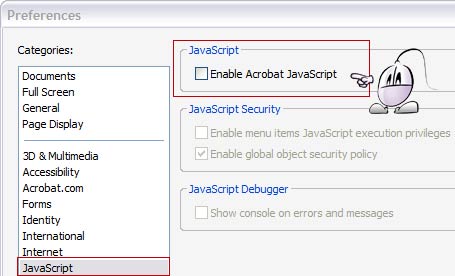Why to uninstall W3 Total Cache in WordPress
W3 Total Cache is an amazing cache plugin for WordPress with lots of advanced options. But for small sites on shared hostings, W3TC is overkill, and might be too complex for your needs. And even worse: if you aren't an experienced user, an error in your configuration of W3 Total Cache might slow down the performance of your WordPress based site.
That's why installing W3TC and then uninstalling it after seeing that it isn't worth in terms of performance improvements in low end hostings is not a strange practice (Hyper Cache would be much easier to install, and probably, more appropriate for novice users or just at shared WordPress hostings with limited resources.)
How to fix 404 pages after uninstalling W3 Total Cache in WordPress
A common bug experienced by several users after uninstalling W3 Total Cache is that all pretty urls in all existing WordPress posts now lead to 404 pages with not found errors.
But fortunately, this problem has a pretty easy fix. After following the basic uninstall instructions (and removing all W3TC rules in all .htaccess files) you just need to check that these lines are present in the .htaccess file at your WordPress install folder:
RewriteBase /yourBlogBaseFolderHere/
That should go in the .htaccess file, making sure that you encode it in ANSI format, and just after these lines:
<IfModule mod_rewrite.c>
And that should fix any 404 page not found error that you might be experiencing on all your pretty links of previous posts.
Other steps to uninstall W3 Total Cache
Of course, the 404 not found error for a malformed .htaccess file is just a specific bug after uninstalling W3 Total Cache. If you are considering to uninstall this cache on your WordPress blog, I'll suggest you to take a look at these other insightful articles first:
- Best way to delete W3 Total Cache by Scott Andrew McNew
- WordPress support: how to uninstall W3 Cache
If you follow all those steps, you should have your WordPress site up and running again, with no 404 error pages or traces of W3TC at all.
 Stumble
Stumble