A trick for super-fast shutdown: Windows turned off at once
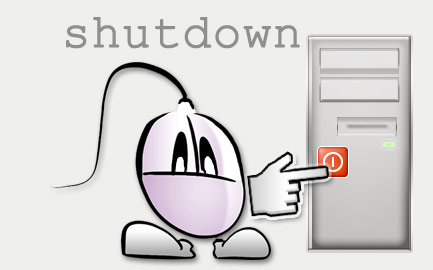
Have you ever wanted to perform a super-fast shutdown on your Windows PC? Imagine that you could shutdown Windows just by clicking on a desktop icon, or using a keyboard shortcut. So you could just run the shutdown process, turn off your monitor, and continue with another important task - without having to wait till your PC is completely turned off. Well, that's possible thanks to the Windows shutdown command plus the appropriate shutdown parameters.
Windows Shutdown Command
Windows provides a shutdown command (named shutdown.exe) which could be used to turn off your PC from the Windows command line. Calling this shutdown function with the appropriate parameters will start a super-fast shutdown process that won't be interrupted. The only line of code needed to shutdown Windows is as follows:
This is the explanation of the shutdown parameters:
- -s starts the Windows shutdown process in order to turn off your PC.
- -f forces exiting any running Windows process, without any warning: no blocked application will interrupt the shutdown process.
- -t 00 specifies that the shutdown process is delayed 0 seconds: Windows will be shutdown immediately.
That will quickly shutdown windows, exiting at once any program. So the shutdown process won't be stopped by any unresponsive application: with these parameters you will override any annoying "finish program not responding" Windows prompts. Just run the shutdown command and leave your PC.
On the other hand, if you still have some unsaved changes on any application, it seems that you will be given one last chance to save your progress, thanks to a "save changes?" Windows prompt. You can start this super fast shutdown process without fearing to lose any application data.
How to create a quick Windows shutdown button
Let's save even more time creating a quick Windows shutdown button. Don't type by hand the whole shutdown.exe command with those parameters: store the shutdown command line in a batch file following these 2 simple steps:
- Open your favourite text editor and paste the Windows shutdown code inside: shutdown.exe -s -f -t 00
- Save this file as a ".bat" file (for example, fast-shutdown.bat)
You have just created a super fast shutdown button: now you can quickly shutdown Windows just by double clicking your shutdown ".bat" file!
A keyboard shortcut to quickly shutdown Windows
Can you imagine an even faster whay to shutdown Windows? Well, there's still a quicker way to start this unstoppable, lightning-fast shutdown process: you could turn off your PC using a keyboard shortcut.
Once you have created a .bat file that contains the shutdown.exe command with the appropriate parameters, associating this file with a keyboard shortcut is very easy:
- Right click your .bat file and create a shortcut
- I always place this shortcut icon on my desktop, so I can quickly shutdown Windows with a double click
- Right click the recently created shortcut icon and select Properties
- Inside the shortcut tab, click on the keyboard shortcut field
- Press the keyboard shortcut that you would like to use to shutdown Windows. (As you don't want to accidentally shutdown Windows, select some complex combination that would be unused by most applications, such as CONTROL + ALT + SHIFT + F12)
And that's it! You have learnt how to perform a super fast Windows shutdown process through a keyboard shortcut. Run this command to quickly turn off your PC, leave at once (don't worry about closing running applications, because Windows shutdown will force the exit), and save your valuable time!
 Stumble
Stumble
5 comments:
Umm... While I found this item fascinating, I can't help but feel nervous about it.
Natural human frustration and impatience aside, surely there is a (good?) reason why Windows has a shut down routine. Isn't the method you're suggesting just the software-initiated equivalent of simply switching off the power to the computer? Given which, doesn't shutting down in this way risk data loss and/or damage to programs (running in the background) if they are not closed properly? And what about System Restore. Aren't Restore Points created as part of the shut down process?
So, I think what I am asking is, shouldn't this advice come with a health warning?
Martin, this method is not the equivalent of switching off the power to the computer.
I'd say that, as far as I know, it is the equivalent of clicking the standard menu of "shut down Windows." So, where's the advantage?
1. It can be invoked with a single keystroke.
2. It answers all the possible prompts that could appear during the shutdown process.
So you can just hit a combination of keys in your keyboard and leave your computer, being sure that it would be shutdown shortly.
You wouldn't be returning 2 hours later just to see that your PC was stuck on some dialog or Windows prompt asking you if you "wanted to save that edited TXT file" or if you "wanted to force the exit of a no-responding app."
Windows would be just replying "no, don't save" to half-edited changes in documents, images, etc. And Windows would close non-responding programs (which is exactly what you'd probably end doing under those circumstances.)
Of course any software can go wrong. And any tip is always provided with a disclaimer of responsibility if anything went wrong. But this procedure shouldn't be much riskier than closing Windows by hand: it's just an automation of the same procedure.
So once you click or run this fast shutdown procedure, you know that any changes not saved would be lost - you're ordering Windows to turn off no matter any pending change.
But as far as I know, this built-in Windows procedure does not interrupt background processes in a non-standard way (they should be closing properly.) And it does not mess up with restore points, which would still be created and that would continue working.
Of course, I wouldn't install any third-party app to quickly shut down Windows: they would do probably what you're describing, and even when the shutdown would be faster, they would be much riskier.
Hi,
Thanks for taking the trouble to give such a full and clear explanation of this process. Now I understand, I think I might actually give it a try! :)
ps: Nice & helpful site, btw.
Thanx.
It is not the equivalent to that, as it sends KILL signals to all processes instead of TERM signals.
To put it in laymans terms, a normal shutdown 'asks' all programs to finish what they are doing and close, letting them save settings/documents and ask you things like 'do you want to save'. Windows usually sends this signal then waits a certain amount of seconds before assuming that all processes (aka programs) left are either stuck or broken in some way and destroys them in the way Task Manager would.
This method tricks the shutdown program by setting that timer to 0. The end result is that every single program and background process is destructively killed. You can loose data, freeze or damage spooled devices like printers and do a lot of 'silent corruption' damage on your hard drive from processes only being halfway through writing locked files at their time of death, which is impossible to recover.
Andrew, do you mean that just replacing the zero value parameter by a higher amount of time would send TERM signals instead of KILL ones, giving the programs enough time to save their data and preventing file corruption?
Post a Comment